
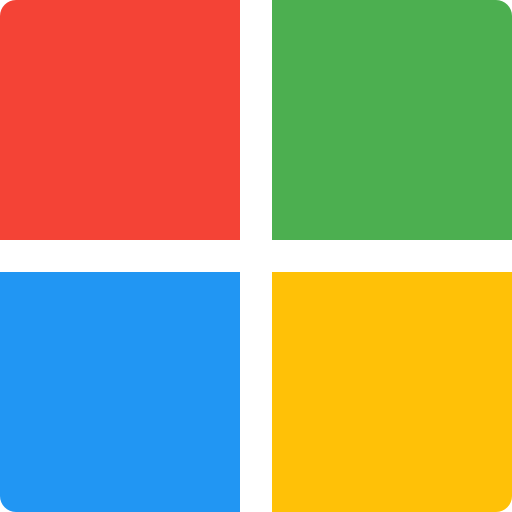
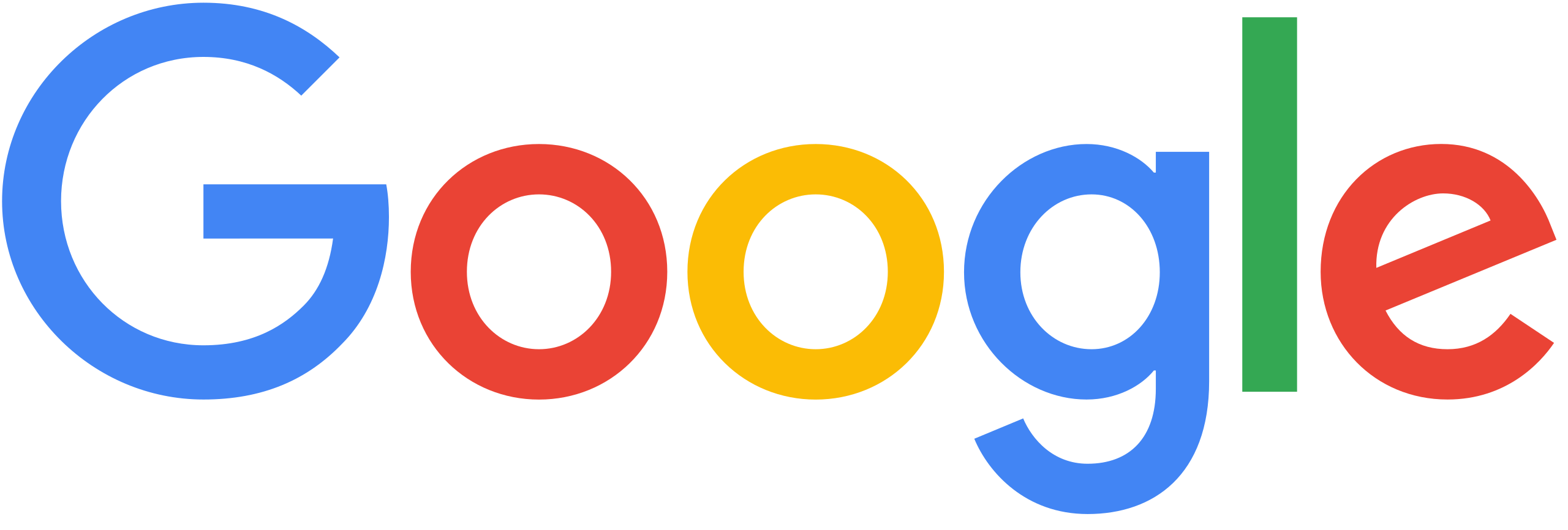

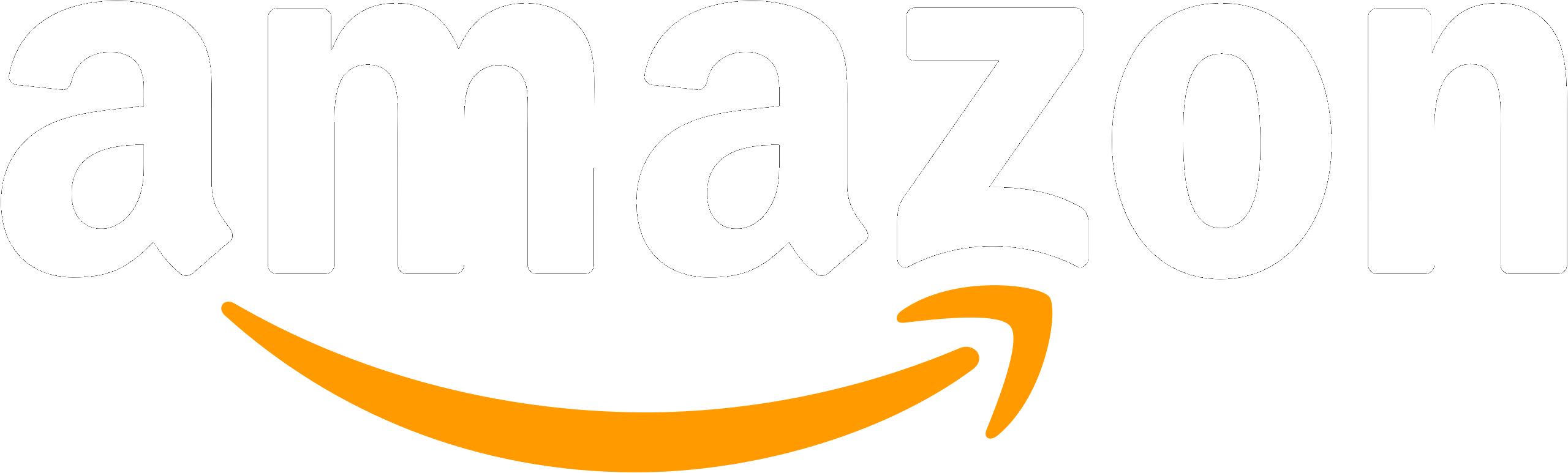
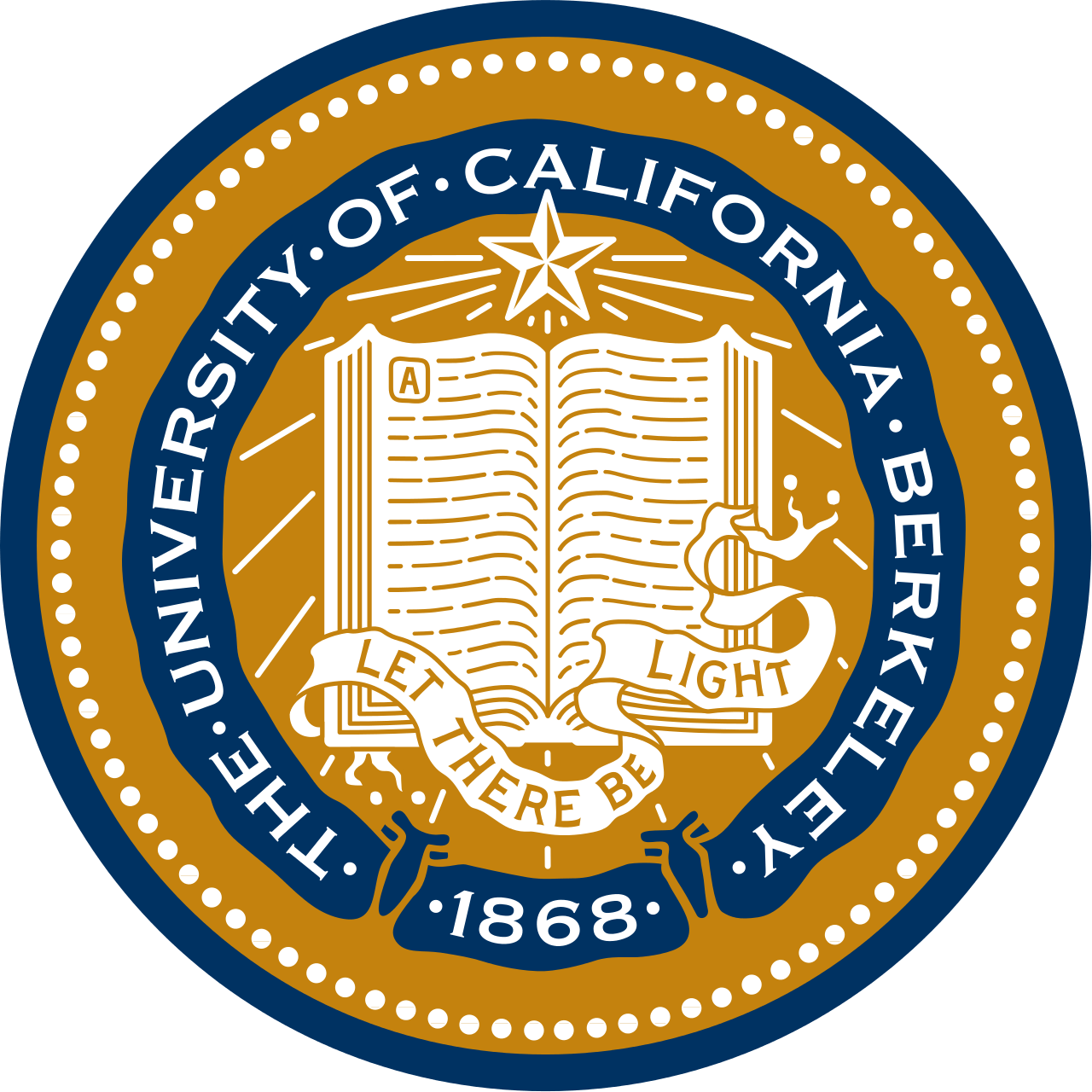




How to Create Quadrant Graph Using AI
Unlike complex tools requiring manual plotting, create professional quadrant graphs instantly with AI-powered assistance and natural language inputs.
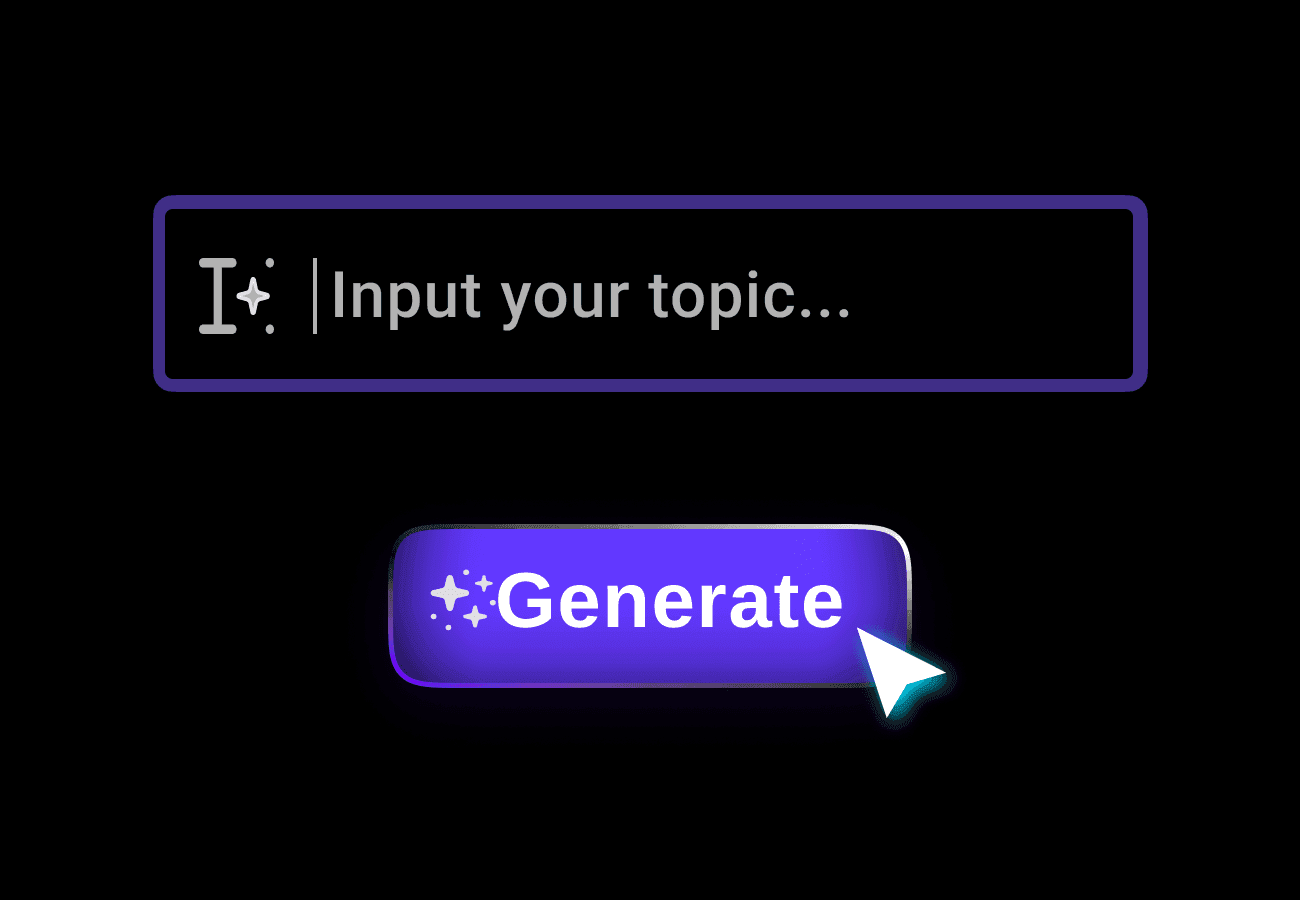
Describe Your Graph
Simply describe your quadrant graph concept in plain language. AI understands various frameworks like SWOT or Eisenhower.
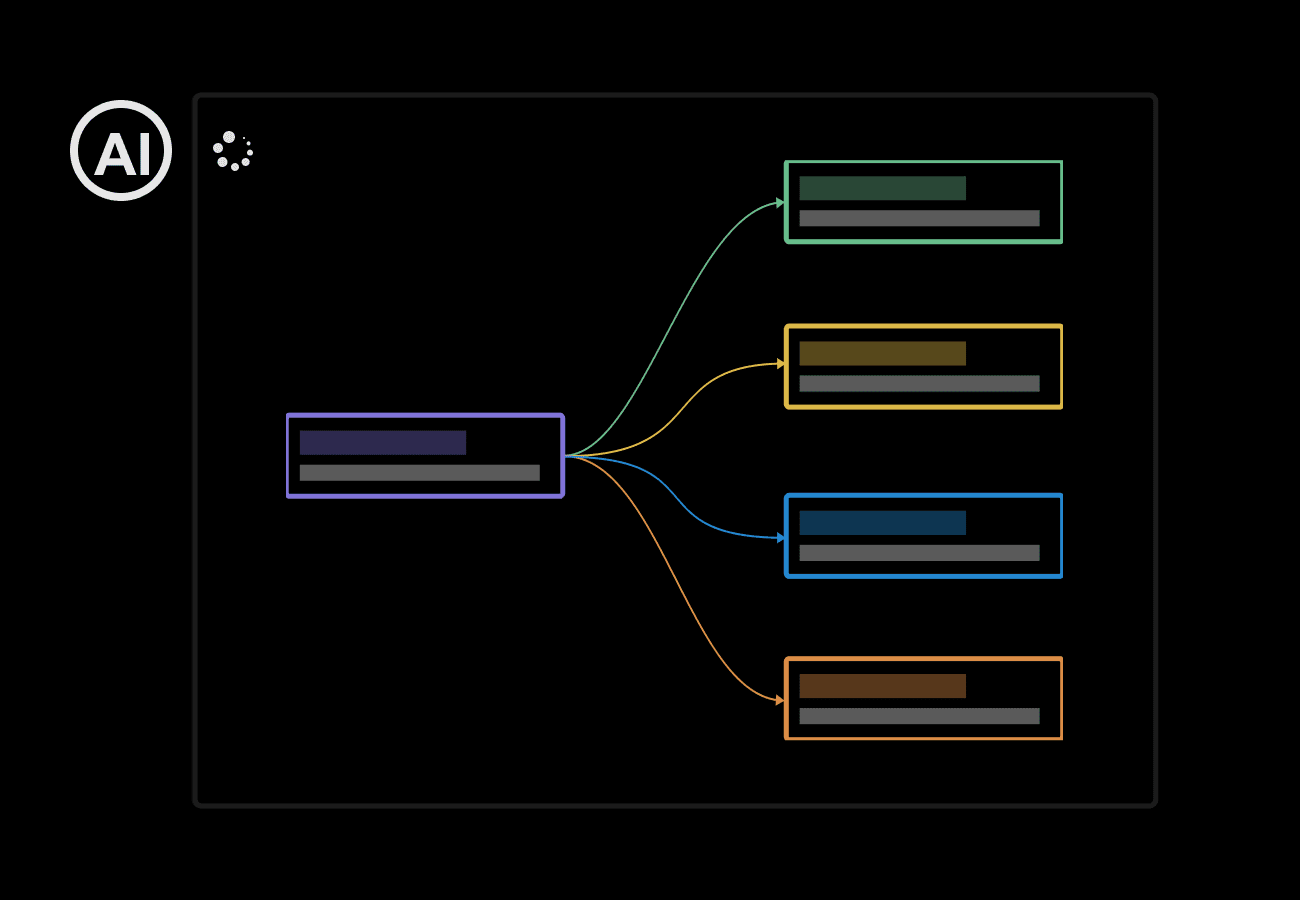
2. Modify AI-generated Graph
Fine-tune your quadrant graph by adjusting labels, colors, or data points through simple chat commands.
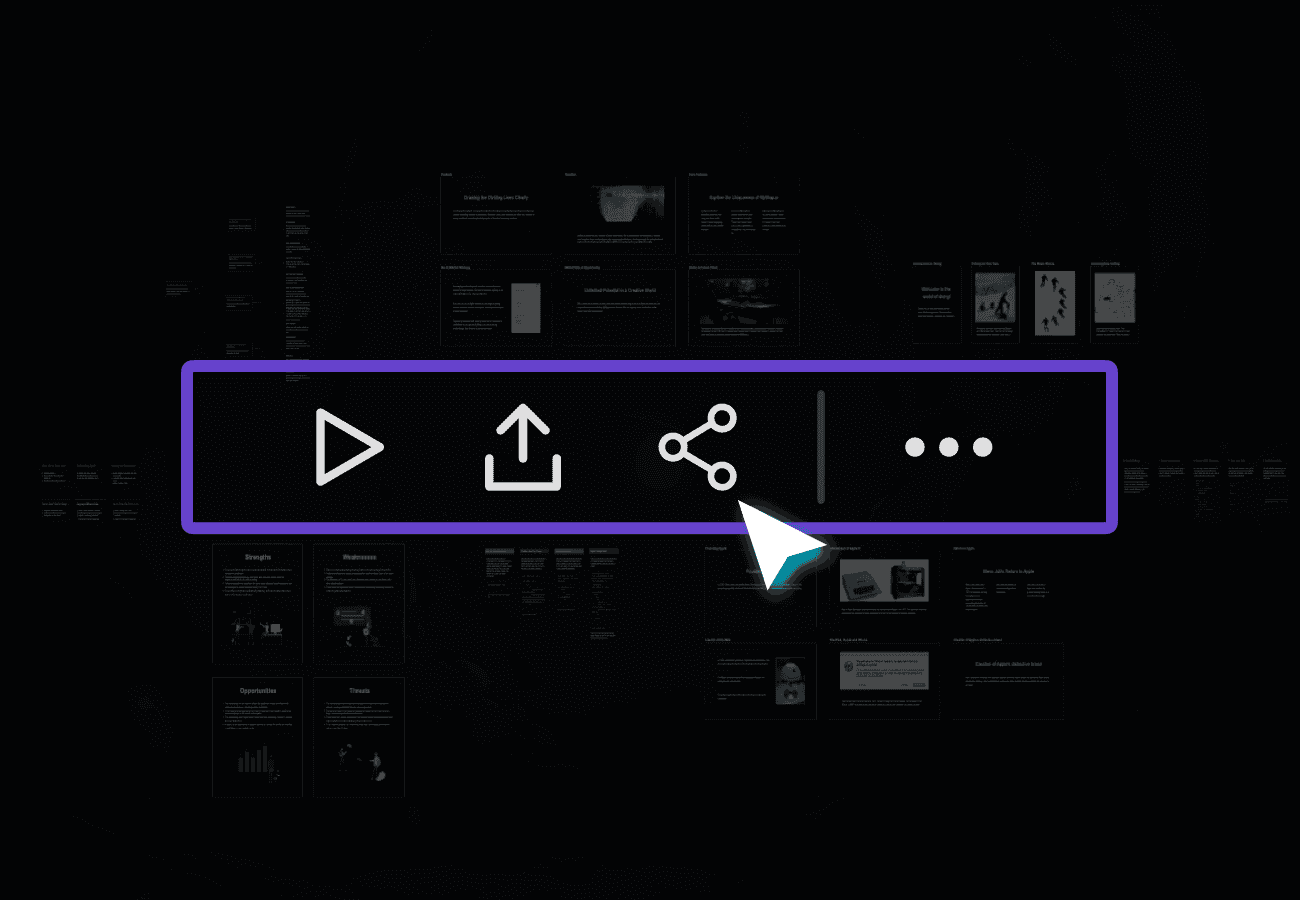
3. Export and Share
Download your quadrant graph as PNG or share instantly with a public URL link.
Why choose MyMap's Quadrant Graph Maker?
Chat-Powered
Simply describe your quadrant graph ideas and let AI handle the visualization.
Smart Import
Convert spreadsheets, documents, or data files directly into organized quadrant graphs.
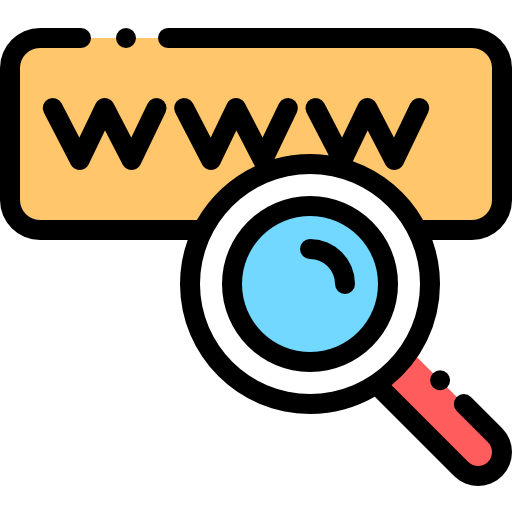
Live Data
AI searches the web to include current market data in your quadrant analysis.
URL Analysis
Transform online research into quadrant graphs by sharing relevant webpage links.
Team Access
Create and modify quadrant graphs with your team in real-time.
Easy Output
Download your quadrant graphs as images or share interactive versions instantly.
Use Cases for Quadrant Graph Maker
Project Managers: Task Prioritization
Project managers use the quadrant graph to categorize tasks based on urgency and importance using the Eisenhower Matrix. They input project tasks into MyMap.AI, which automatically organizes them into four quadrants. This visual organization helps teams focus on high-priority items while effectively managing their workload.
Business Analysts: Market Position Analysis
Analysts create competitive landscape maps by plotting companies based on market share and product quality. MyMap.AI helps generate clear quadrant visualizations from market research data, allowing for instant identification of market leaders and opportunities. The resulting graph serves as a strategic tool for business decision-making.
Product Teams: Feature Assessment
Product teams evaluate potential features by plotting them on an effort-vs-impact quadrant chart. Using MyMap.AI, they input feature details and receive an organized visualization showing which features offer the best return on investment. This helps teams prioritize development roadmaps based on data-driven insights.
FAQs about Quadrant Graph Maker
Why choose MyMap.AI's Quadrant Graph Maker over other tools?
MyMap.AI offers AI-powered quadrant graph creation through a simple chat interface, unlike traditional tools that require manual plotting. You can describe your quadrant graph in natural language, and our AI will generate it instantly, saving time and eliminating the need for design skills.
What types of quadrant graphs can I create?
Multiple types. You can create SWOT analyses, Eisenhower matrices, priority matrices, competitive analysis charts, risk/value assessments, and other four-quadrant visualizations. Simply describe your needs to the AI, and it will generate the appropriate quadrant graph.
How can I customize my quadrant graph?
Through chat commands. You can adjust labels, colors, axis scales, data points, and quadrant descriptions by simply telling the AI what changes you want. The AI understands natural language instructions for modifications.
How can I export my quadrant graph?
Export is available in PNG format. You can download your quadrant graph as a high-quality image file suitable for presentations, documents, or sharing online.
How can I share my quadrant graph?
Via a public URL. You can generate a shareable link to your quadrant graph that allows others to view it without needing a MyMap.AI account.
Is MyMap.AI's Quadrant Graph Maker free to use?
Yes, with limits. You get 5 free AI credits daily to create quadrant graphs. Premium plans are available for additional features and unlimited usage.
Can I import data from external sources?
Yes. You can paste data from spreadsheets or describe your data points in chat, and the AI will automatically plot them in your quadrant graph.
Do I need design skills to create professional-looking quadrant graphs?
No. The AI handles all the design work. Just describe what you want, and the AI will create a professionally formatted quadrant graph automatically.
Can I save my quadrant graphs for later editing?
Yes. Your created quadrant graphs are saved to your account and can be accessed and edited at any time through the chat interface.
What's the maximum number of data points I can add?
No strict limit. The AI can handle multiple data points, but for optimal clarity, we recommend keeping your quadrant graph focused on key elements that provide meaningful insights.
